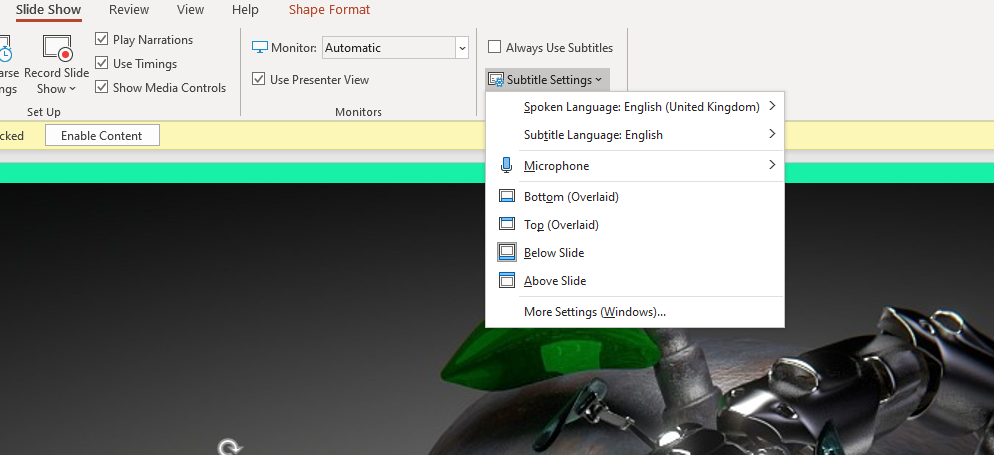When we’re presenting we can easily get caught up in worrying about what we shouldn’t be doing. That white noise of ‘I’m doing X too much’ or ‘I’m pretty sure I read that Y is bad’ gets in the way of our ability to relax, find our words and communicate. And in fact a quick Google tells us there are loads of posts from presentation skills / public speaking experts, warning us how important it is not to use ‘fillers’.
Filler words - um, erm, like, sort-of, basically - are all words we use often in conversation, but we worry about using them when presenting at an event, addressing a meeting or doing any other sort of public speaking. The interesting thing (to me!) is that filler words are not all bad, and I disagree with the perceived wisdom here.
I believe that outside of the ‘corporate pitch’ world a lot of public speaking advice seems to centre on, it is actually possible to be TOO slick as a presenter. Rough edges have their merits. We don’t want to sound polished to the point of being corporate or blandly robotic, and fillers can make us sound more human - but the key thing is, some of them are more problematic than others. I divide filler words into two groups: sounds, and meanings.
Sound-based fillers
Sounds (um, ah, er, erm etc) serve two important purposes when we're presenting:
they give us time to gather our thoughts and construct the next part of our sentence into articulate prose
they signal to the listener that the current thought is still in progress and there's more to come
In conversation, these sounds prevent interruptions, and in presentations, they help keep the audience and speaker in sync - this is no small thing. If you find yourself umming and ahing don't worry too much about it! There's value to it, as long as it's not happening several times a sentence.
Meaning-based fillers
Words & phrases such as 'like', 'sort of', and 'basically' are more concerning because they convey specific concepts, which subtly weaken our message.
'like' and 'sort' of make statements sound uncertain
overusing 'basically' can make everything seem overly simplified or reductive
while 'you know what I mean' can be genuinely useful for encouraging the audience to reflect and look for more nuance in whatever you just said, 'you know' loses any value when overused.
How to reduce filler words
The best way to identify your own filler words is to record yourself public speaking. I use the voice-record feature on my phone to record my conference presentation: I give myself a complete free pass at the time (no self-critiquing during the talk!), and listen back to it on the way home from the event to find ways to improve. You quickly find out which fillers you overuse, and then can work out whether they're relatively harmless 'sounds' words, or potentially undermining 'meaning' words...
There's also some fascinating research on the role body language plays in all this, which deserves a whole future post of its own - I’ve got lost down a bit of a rabbit-hole reading up on this! So for now I'll just address a question I often get asked in Presentation Skills workshops: is it okay if I gesture a lot? And the answer is yes: gesturing is a good thing! If you need to wave your arms about, wave your arms about. It helps you form thoughts and can help the audience interpret your words correctly.
That being said, body-language isn't nearly as important as is often believed. Please be reassured that the idea that '90% of communication is non-verbal' is a complete myth, based on misinterpretations of a 1960s study.
It's your words that really matter.