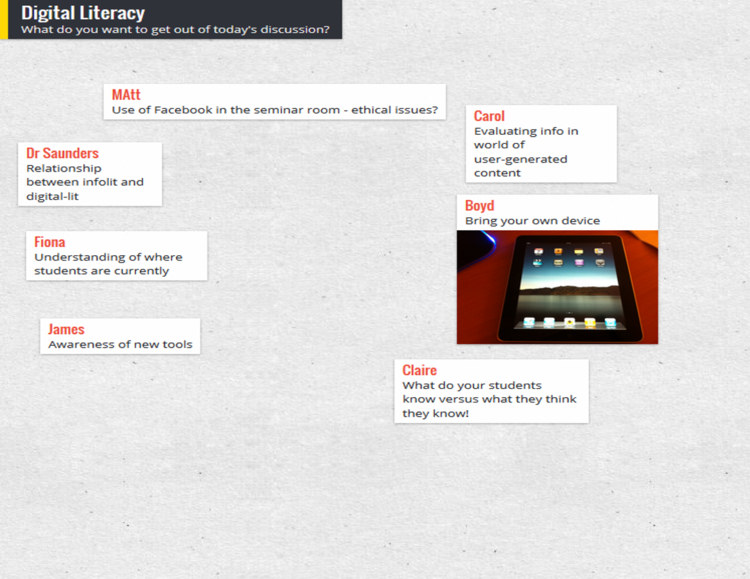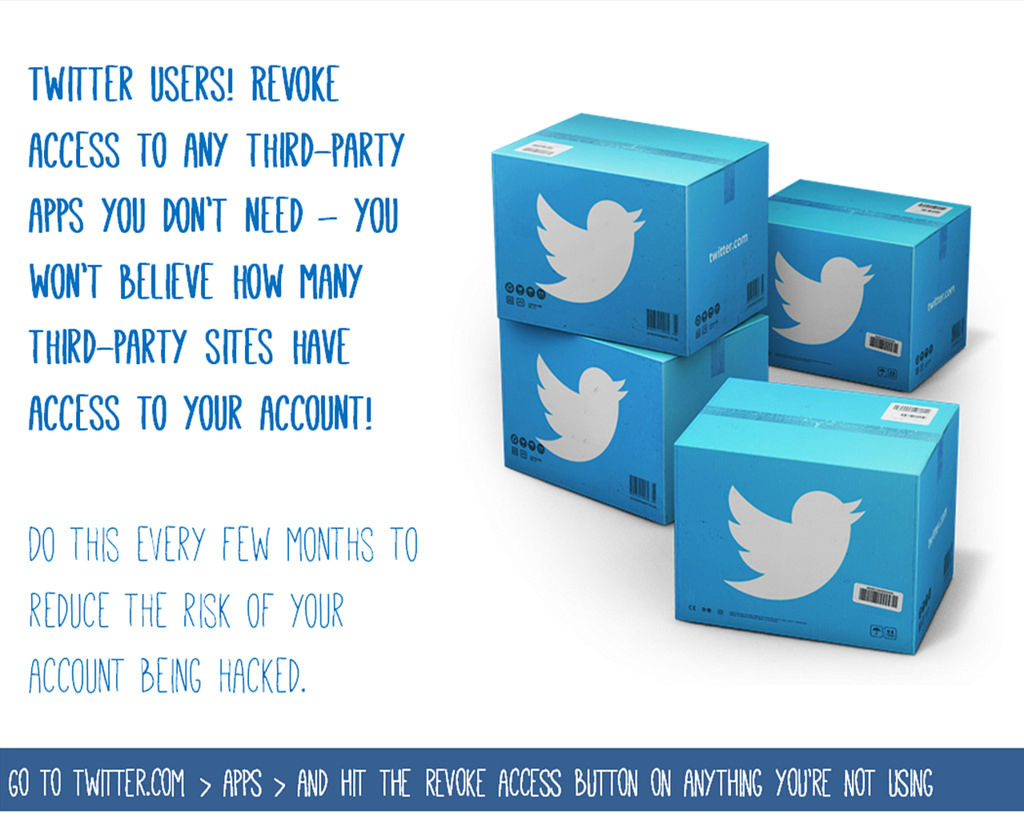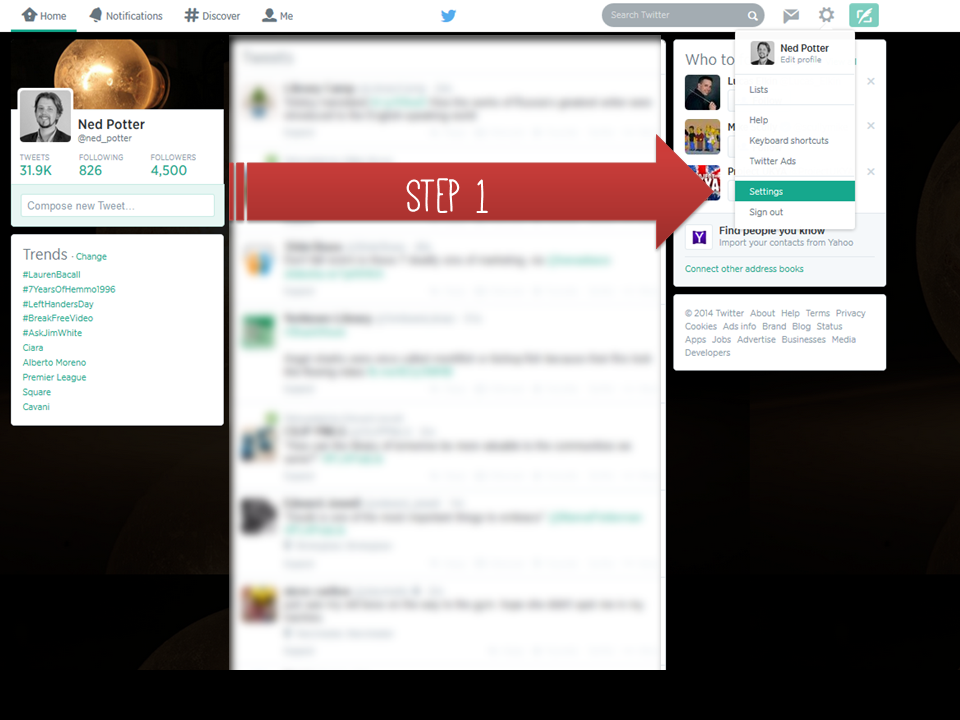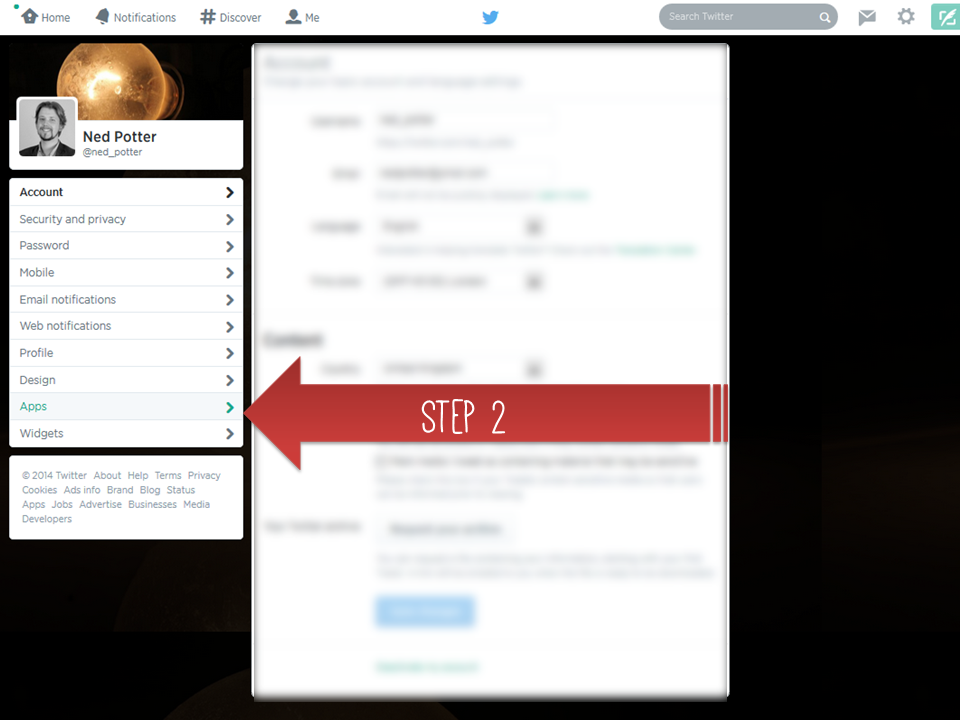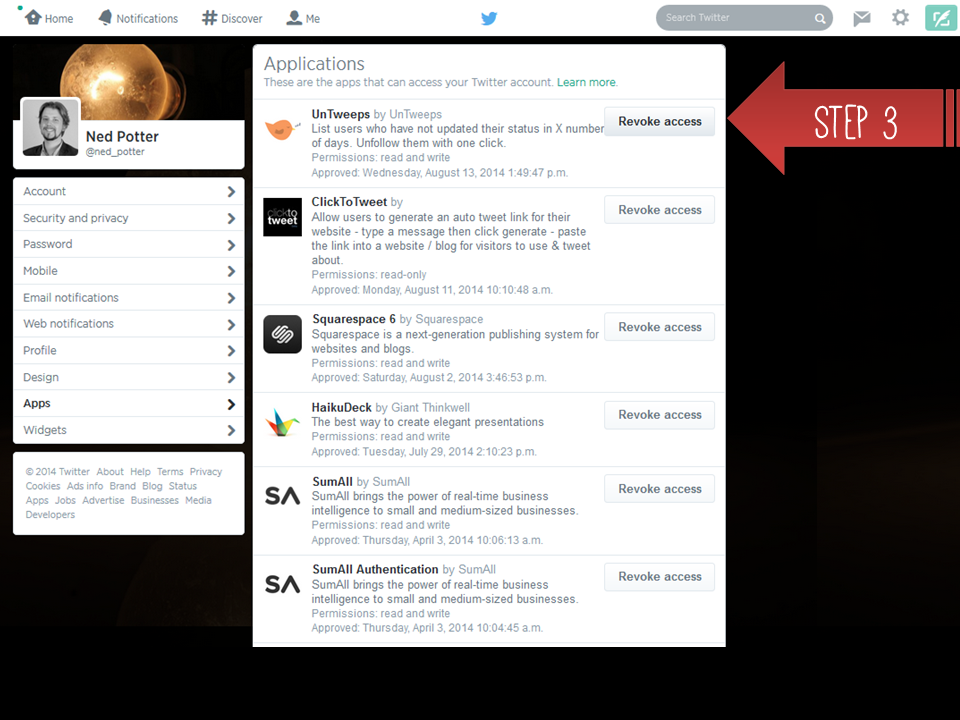The issue of where to host a blog is fairly complicated for people new to the medium - particularly the differences between wordpress.org and wordpress.com. I often have to write a condensed version of the advice below in emails to people as follow-ups to blogging workshops, so I thought I'd put it all in one blog post in case others find it useful too.
Why does the platform matter?
Every blogging option comes with its own advantages and drawbacks. On a basic level they run on a sliding scale from quick, logistically easy, and ugly / annoying to use at one end, to more complicated, faffy, and nice to look at / simple to use at the other. Often the more basic solution starts off okay and then becomes problematic later on, but you can migrate blogs to new platforms without too much fuss, so if you set up a wordpress.com blog on a whim and it turned into something significant and valuable, so now you want to upgrade to wordpress.org to get rid the weight-loss ads which have started appearing on your posts, then fear not, you can do exactly that.
All blogging platforms have some things in common. They all have a basic word processor interface for typing in posts, they all give you stats on how many people are reading your posts, they all give you ready-made options to help readers subscribe to, search, and share what you're blogging. All allow you to pay for a URL and so call your site the slightly more credible-looking yourname.com rather than yourname.wordpress.com or similar.
You could show all of them to someone in the year 2000 and their jaw would drop open at the sheer POWER and SIMPLICITY of what you can do in 2014 FOR FREE and with no knowledge of code / building websites. They're ace. They're an opportunity.
I have not included Typepad in this list because it's a paid for service - it's very good but, having tried it out, I don't believe it represents the kind of step up from the free options below which would warrant a monthly cash investment.
Blogger
Blogger.com is a Google product. It is sometimes frustrating and pernickety to use, and is the least aesthetically pleasing option. It looks dated, both to the author and the reader. However, it is free - and at the time of writing, you get no adverts on your blog posts unless you choose to put them there yourself.
Setting up a Blogger account is the most straightforward - if you have a Google account, you effectively have a Blogger account whether you've made use of it or not. Just go to blogger.com, log-in, and click create blog (further instructions here). I use Blogger to power my Library Marketing Toolkit website - I chose it because it is free, doesn't require the logistical hassle of self-hosting, and won't display unwanted ads. It took ages of tinkering to make the site look relatively nice though, and it still looks pretty 90s.
Blogger is quickish, powerful and a relatively straightforward way to build a website - you don't HAVE to use it as a blog, even. 10 years ago this would be the greatest most useful thing ever - it's only because there are easier and more attractive options now that we don't now celebrate its glory.
I recommend Blogger to people who are dipping their toe into blogging but aren't yet sure it'll be a major part of their professional lives, and who need the credibility that comes with not having ads. If you don't mind the potential ads on your posts, then option two, wordpress.com, is a better bet.
Wordpress.com
Wordpress.com is, like Blogger, free and easy to use. Wordpress hosts the blog for you, so there's no need to self-host the website. Compared to Blogger, it is basically easier to use, less frustrating, more flexible, more fresh and modern and nice looking, and great.
The only major downside is that after a certain popularity threshold (I'm afraid I've not been able to pin down exactly where this threshold is) you get ads on your posts, which you can't control or turn off. As I say, if this isn't a problem for you, go for this option, it's great. A second more minor downside compared to Blogger: at the moment you can't use Google analytics with it, and there are occasional issues around embedding dynamic content.
I used wordpress.com to power the Buy India a Library site - it was ridiculously simple to create that, literally in less than an hour, and without needing any knowledge of HTML etc. I also used it for my band's website, below - again, this took a tiny amount of time considering it looks nice and works well.
Wordpress.org
In many ways wordpress.org is the gold standard option - it affords the most flexibility and the most control. You can set your site up any way you like using a greater number of free themes, or by paying for a 'premium' theme, or by designing your own - this thewikiman site is a wordpress.org blog, with a theme I created, writing the HTML.
Two other things there are much more of with wordpress.org than with .com or Blogger are analytics - you can get hugely detailed statistics about who is visiting your site, for how long, when they're from, what makes them leave and so on- and plugins, which is to say the little widgets which appear in the column down the right-hand side. Whether it's Twitter and Facebook sharing buttons, or embedding a Twitter feed or YouTube account, or being able to print these posts to PDF, or displaying the most commented upon posts - all of these are plugins which I didn't create myself, but which already existed and I just applied them to this blog. And you never get ads, or indeed anything, placed on your blog, which you don't put there yourself.
There is only one downside: HASSLE. It is a hassle to use wordpress.org because it is 'self-hosted'. So while Blogger and Wordpress.com blogs sit on the blogger.com and wordpress.com sites without you having to do anything, you need a host server for a wordpress.org blog, onto which you have to install wordpress software. It is possible to find free hosting, but it will put so many limitations on its not worth having - so that means paying for hosting, and paying for the domain name. In my case it's £96 per year for the hosting, and £20 for the domain name. I used to have a cheaper hosting package, but I used up all the bandwidth before the end of each month (due to the amount of people visiting this site) so had to upgrade - although now I hardly blog anymore, I should probably look at going back to a cheaper package.
Wordpress recommends these hosting companies, but personally I recommend Clook very highly indeed. Great service, good prices, wordpress.org can be installed automatically without any technical know-how, and the tech support is completely fabulous. I once tweeted in passing about how my blog was down due to server maintenance, and Clook saw the tweet, looked into it, saw there was a problem with my blog specifically, fixed it, and THEN tweeted me back to say it was sorted! All without asking me any questions or telling me to stand by while they investigated; I hadn't even logged a request with technical support online or actually solicited their assistance. They're ace.
The other hassle is maintenance. Wordpress.com blogs get everything taken care of by Wordpress - the .org version you have to upkeep yourself, installing updates (which is a simple, automatic process) of both the software itself and your plugins.
In my view all of this is worth it for this, my main site - but not for any other projects I'm involved with thus far. If you don't mind the fact that you have to be more proactive in set-up and maintenance, and can afford hosting, it's the best option by far, in my view.
(Bonus option: Tumblr)
Tumblr began as a short-form blogging platform, somewhere between a traditional blog and the instant communication of Twitter. People can use it however they want, but personally I think you need to be on Tumblr for a reason - it's not a direct equivalent to the options listed above, but something a little different. (The BL's mechanical curator is my favourite reason for a tumblr so far...)
Tumblr is a self-contained community in the way the others are not. There is a ready-made group of people for you to join in with, and by far the fastest growing group of users - because it massively popular with a younger demographic, Tumblr continues to grow incredibly rapidly. But you need a Tumblr account to comment on a Tumblr post, so it's not the ideal medium for reaching and interacting with as wide a group of people as possible. By all means set up a Tumblr if you have something offbeat which suits the 'brief and often' nature of the medium, but if you're setting up, for example, an academic blog, I would recommend choosing wordpress or blogger.
So! There you go. I hope someone finds this helpful. Any questions, leave me a comment.
Good luck.