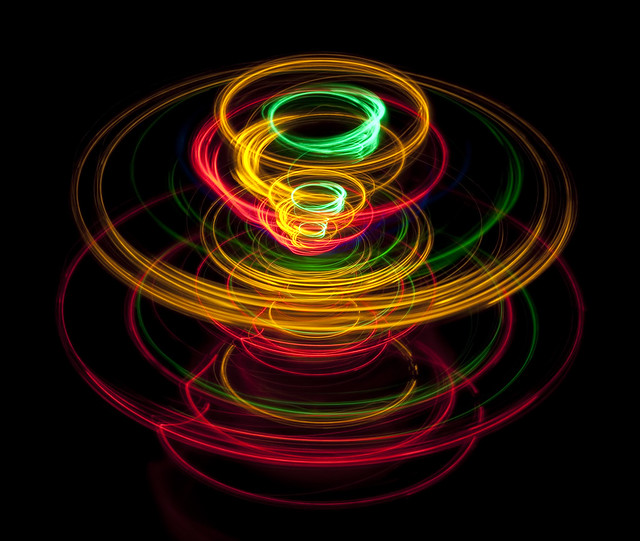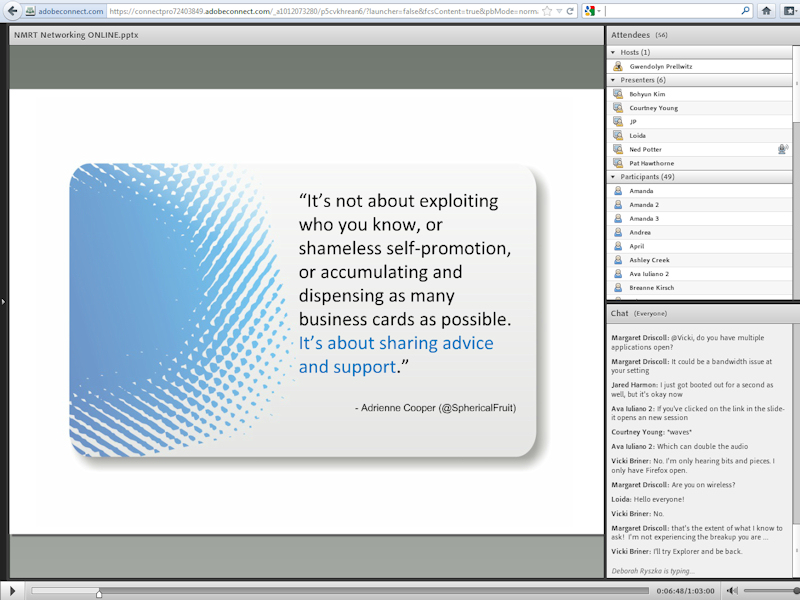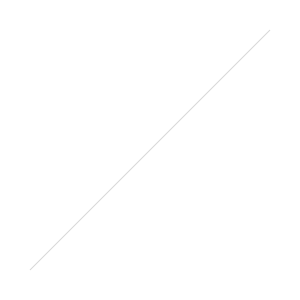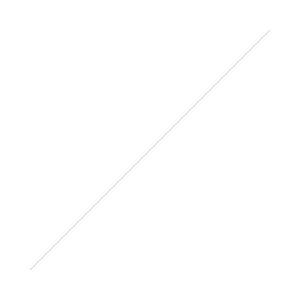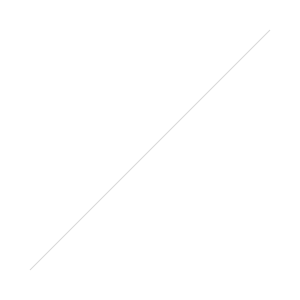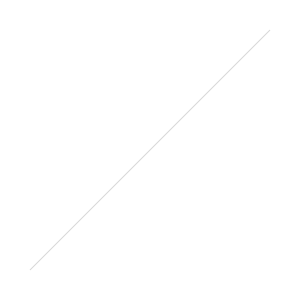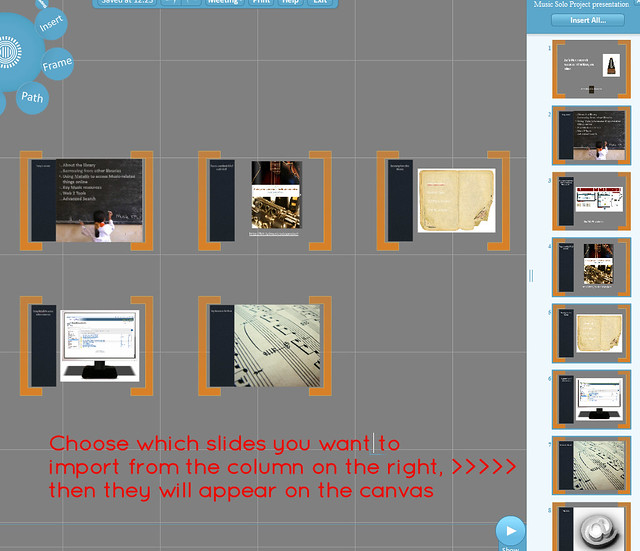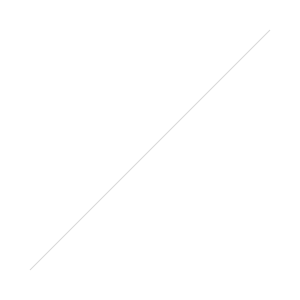There are more and more communities online - working with people is great, and now it is easy, too. Anyone can create a network, or a movement, or a collaboration. But what works well and what doesn't?
I was originally going to present on how to build momentum in online communities at Online last year, but I ended up not having time to attend and this has been sitting in my drafts folder ever since. I'm going to put this out there and see if there's any more tips people would like to add.
As a bit of background, I've been involved with a few projects that involve online communities in one form or another: the Library Routes Project, Buy India a Library, and most relevantly LISNPN, the New Professionals Network. Crucially I've also been involved in at least one project which hasn't worked out, so I've had positive and negative experiences from which to put together these tips.
3 to 6 are basically about people, 7 to 9 are about promotion, and the others are general logistics stuff.
1. The first month is crucial, so work like a madman/woman
The word 'month' is flexible here, but basically the time around the launch is so, so important to building momentum which can be self-sustaining thereafter. It's worth delaying the launch of a new network / community / project until you know you (and your team - see below) have time to dedicate to making it work.
2. Stagger new developments
As much as its tempting to launch your new project in its final, ninja-level awesome state, if you can bring in new developments and ideas over the course of the first few months, this really helps keep up momentum. New things re-engage people, and make them more likely to share links to your project via their existing networks.
3. Assemble a team
Working with other people is BRILLIANT. They'll think of things you haven't thought of, spot potential you hadn't considered, and save you from embarassing or costly mistakes you hadn't forseen. (Or is that just me?) A team of people also means more natural advocates for the project, and more support for the community itself.
4. Empower the members
Trying to control any kind of online space is SO 2005. You're better off giving power and responsibility to the whole membership, rather than trying to micromanage everything. Once your project launches, accept it is going to have a life of its own and try and encourage that. Empowered members are engaged members - they're more likely to feel the kind of ownership which gets them more involved.
5. Have a horizontal hierachy
Very closely related to number 4- as much as it is important to have people acting as administrators in an online space, it's better if people aren't waiting on you (or whoever is nominally in charge) to make things happen. So allow people to edit the online space, to set up their meet-ups, to contribute resources, etc etc.
6. Utilise champions
Word of Mouth Marketing - it can't be beat! If the right people talk to the right networks, that's a far more effective way of spreading the word than doing it all yourself. Find people who love the project, and give them all the information and tools they need to spread the word more widely.
7. Disseminate online - everywhere!
This obvious but there's a really important underlying point here, which it took me AGES to learn - promotion works best if people find out about something in more than one way, and more than once. It's very rare that a single event will have a massive effect - so, a single ad in the perfect journal, or a single blog-post guesting on the perfect blog; you'd think they'd cause a massive amount of people to check out your online community, but they won't. It's actually people seeing the same thing in a variety of sources they trust and value that makes people actually DO SOMETHING - i.e. click a link and have a look at a post or a website. This is why strategic marketing works so much better than one-off-promotion - what Terry Kendrick would call a 'series of touches at the right times' result in positive things happening.
To take a really simplified example - if someone tweets a link to a blog post with a title which doesn't inspire you, you'll probably ignore it; but if 4 or 5 other people you respect RT it, you'll probably think it's worth checking out anyway, and have a look.
8. Use mailing lists
I'm not a fan of mailing lists and don't subscribe to any, but a lot of people do and whenever stuff like LISNPN got promoted on JISCmail lis-serves, there was always a huge increase in clicks on the site and people becoming members. I think it's literally because there's no gap between finding out about something and seeing it in the flesh - you just click the link and your there. For that reason, it's good to link to an intersting page!
9. Avoid print, or at least don't rely on it
I've found the opposite of 8 to be true with 9 - articles in printed publications just don't seem to bring people in. I'm sure it helps in a small way (it continues the series of touches described in number 7) but there's a massive drop-off in direct action resulting from a print-article, probably because there's no link to click so the half-interested never think of it again, and the quite interested don't remember to go back later on when they're at a computer.
10. No one wants to be first onto the empty dance-floor so you need your ducks in a row before you launch
For LISNPN, we got 50 people as members BEFORE we launched, and made sure the forum was populated with some introductory posts etc. After that, for the first month we had an average of 636 page views a day and 10 people signing up per day - that was sufficient to create self-sustaining momentum thereafter.
People are drawn to stuff which is already happening; they don't want the responsibility of making it happen themselves...
- thewikiman